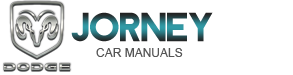Dodge Journey: MEDIA CENTER 830N (REU) — AM/FM STEREO RADIO AND 6–DISC CD/DVD/HDD/NAV CHANGER — IF EQUIPPED
NOTE: The sales code is located on the lower right side of the unit’s faceplate.
The REU Multimedia system contains a radio, Sirius Satellite Radio player, navigation system, six disc CD/ DVD player, USB port, 30-gigabyte hard drive (HDD), and the uconnect™ phone cellular system.
A 7 in (17.8 cm) remote screen allows easy menu selection, while the Advanced Voice Dialog System recognizes more than 1,000 words for audio, navigation, entertainment, and hands-free mobile phone use.
The satellite navigation capability combines a Global- Positioning System (GPS)-based navigation system with a remote color screen to provide maps, turn identification, selection menus, and instructions for selecting a variety of destinations and routes.
A shared HDD for the navigation system, the database, and other radio features allows uploads of music and photos from CDs or through the USB port. The Gracenote database finds the artist, track, and title for the music.
An auxiliary input jack permits passengers to listen to a portable MP3 player through the vehicle’s speakers. For vehicles equipped with the Video Entertainment System (VES)™, separate audio outputs allow passengers to listen to the vehicle speakers while different audio tracks play through the system’s wireless headphones. This means rear-seat passengers can watch a DVD on the optional rear-seat entertainment system while the driver and front-seat passenger listen to the radio.
Other special features include music type selections, traffic messaging (optional), easy store presets, parental lockout for VES™ (if equipped), and a backup camera display for vehicles equipped with a backup camera.
Refer to your “Navigation User’s Manual” for detailed operating instructions.
Operating Instructions — Uconnect™ Multimedia (Satellite Radio)
Refer to your “Navigation User’s Manual” for detailed operating instructions.
Operating Instructions — Uconnect™ Phone
Refer to your “Navigation User’s Manual” for detailed operating instructions.
Clock Setting Procedure
The GPS receiver in this system is synchronized to the time data being transmitted by the GPS satellites. The satellites’ clock is Greenwich Mean Time (GMT). This is the worldwide standard for time. This makes the system’s clock very accurate once the appropriate time zone and daylight savings information is set.
Changing the Time Zone
NOTE: You can skip Steps 2 and 3 by pressing and holding the “TIME” button on the radio for three seconds.
1. Turn on the multimedia system.
2. Press and release the “SETUP” button on the radio.
3. If “Time Setup” is highlighted on the menu, press and release the joystick in the center of the radio. Otherwise, turn the knob surrounding the joystick to select “Time Setup,” and then press and release the joystick.
4. Turn the knob surrounding the joystick to scroll to “Time Zone,” and then press and release the joystick.
5. If the desired time zone setting has a check mark next to it, proceed to the next step. Otherwise, turn the knob surrounding the joystick to select the desired time zone setting, and then press and release the joystick. A check mark will display next to the selection.
6. Press and release the “SETUP” button to exit the screen.
Changing Daylight Savings Time
When On is selected, this feature will display the time of day in daylight savings time. Proceed as follows to change the current setting:
NOTE: You can skip Steps 2 and 3 by pressing and holding the “TIME” button on the radio for three seconds.
1. Turn on the multimedia system.
2. Press and release the “SETUP” button on the radio.
3. If “Time Setup” is highlighted on the menu, press and release the joystick in the center of the radio. Otherwise, turn the knob surrounding the joystick to select “Time Setup,” and then press and release the joystick.
4. Turn the knob surrounding the joystick to scroll to “Daylight Savings,” and then press and release the joystick.
5. If the desired setting has a check mark next to it, proceed to the next step. Otherwise, turn the knob surrounding the joystick to select “Off” or “On,” and then press and release the joystick. A check mark will display next to the selection.
6. Press and release the “SETUP” button to exit the screen.
Setting the User Clock
If you wish to set the clock to a time different from the system clock, you can manually adjust the time by performing the following:
NOTE: You can skip Steps 2 and 3 by pressing and holding the “TIME” button on the radio for three seconds.
1. Turn on the multimedia system.
2. Press and release the “SETUP” button on the radio.
3. If “Time Setup” is highlighted on the menu, press and release the joystick in the center of the radio. Otherwise, turn the knob surrounding the joystick to select “Time Setup,” and then press and release the joystick.
4. If “User Time” has a check mark next to it, proceed to the next step. Otherwise, turn the knob surrounding the joystick to scroll to “User Time,” and then press and release the joystick.
5. Turn the knob surrounding the joystick to select “Set Hours,” and then press and release the joystick.
6. Turn the knob surrounding the joystick to set the hour highlighted on the clock on the screen. Press and release the joystick when done.
7. Turn the knob surrounding the joystick to select “Set Minutes,” and then press and release the joystick.
8. Turn the knob surrounding the joystick to set the minutes highlighted on the clock on the screen. Press and release the joystick when done.
9. Press and release the “SETUP” button to exit the screen.
Show Time if Radio is Off
When selected, this feature will display the time of day on the screen when the system is turned off. Proceed as follows to change the current setting:
NOTE: You can skip Steps 2 and 3 by pressing and holding the “TIME” button on the radio for three seconds.
1. Turn on the multimedia system.
2. Press and release the “SETUP” button on the radio.
3. If “Time Setup” is highlighted on the menu, press and release the joystick in the center of the radio. Otherwise, turn the knob surrounding the joystick to select “Time Setup,” and then press and release the joystick.
4. Turn the knob surrounding the joystick to scroll to “Clock if Radio off,” and then press and release the joystick to change the current setting. A check mark will display next to “Clock if Radio off” when the feature is selected.
5. Press and release the “SETUP” button to exit the screen.
 MEDIA CENTER 130 (RES/RSC) — AM/FM STEREO RADIO WITH CD PLAYER (MP3 AUX
JACK) AND SIRIUS RADIO
MEDIA CENTER 130 (RES/RSC) — AM/FM STEREO RADIO WITH CD PLAYER (MP3 AUX
JACK) AND SIRIUS RADIO
NOTE: The radio sales code is located on the lower right
side of the radio faceplate.
RES/RSC Radio
Operating Instructions — Radio Mode
NOTE: The ignition switch must be in the ON or ACC
posi ...
 Uconnect™ Multimedia (SATELLITE RADIO) — IF EQUIPPED
(REN/REQ/RER/RES/REU/RBZ RADIOS ONLY)
Uconnect™ Multimedia (SATELLITE RADIO) — IF EQUIPPED
(REN/REQ/RER/RES/REU/RBZ RADIOS ONLY)
Satellite radio uses direct satellite-to-receiver broadcasting
technology to provide clear digital sound, coast to
coast. The subscription service provider is Sirius Satellite
Radio. This service o ...
See also:
Removal
Fig. 60: Support Module With Jack
- DRIVELINE MODULE
- TRANSMISSION JACK
NOTE: Rear suspension and drivetrain design require this procedure to
be performed
on a "drive-on" ...
Description, Standard procedure
DESCRIPTION
Fig. 331: Identifying Timing Drive System Components
The timing drive system has been designed to provide quiet performance and
reliability to support a NON freewheeling
engine. The ...
Removal
BATTERY HARNESS
WARNING: To protect the hands from battery acid, a suitable pair
of heavy duty
rubber gloves should be worn when removing or servicing a battery.
Safety glasses als ...