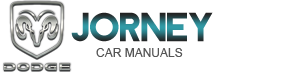Dodge Journey: Uconnect™ Multimedia (SATELLITE RADIO) — IF EQUIPPED (REN/REQ/RER/RES/REU/RBZ RADIOS ONLY)
Satellite radio uses direct satellite-to-receiver broadcasting technology to provide clear digital sound, coast to coast. The subscription service provider is Sirius Satellite Radio. This service offers over 130 channels of music, sports, news, entertainment, and programming for children, directly from its satellites and broadcasting studios.
NOTE: Sirius service is not available in Hawaii and has limited coverage in Alaska.
System Activation
Sirius Satellite Radio service is pre-activated and you may begin listening immediately to the one year of audio service that is included with the factory-installed satellite radio system in your vehicle. Sirius will supply a welcome kit that contains general information, including how to setup your on-line listening account. For further information, call the toll-free number 888-539-7474, or visit the Sirius web site at www.sirius.com, or at www- .siriuscanada.ca for Canadian residents.
Electronic Serial Number/Sirius Identification Number (ESN/SID)
Please have the following information available when
calling:
1. The Electronic Serial Number/Sirius Identification
Number (ESN/SID).
2. Your Vehicle Identification Number.
To access the ESN/SID, refer to the following steps:
ESN/SID Access With REQ/RES Radios
With the ignition switch in the ON/RUN or ACC position and the radio on, press the SETUP button and scroll using the TUNE/SCROLL control knob until Sirius ID is selected. Press the TUNE/SCROLL control knob and the Sirius ID number will display. The Sirius ID number display will time out in two minutes. Press any button on the radio to exit this screen.
ESN/SID Access With REN/RER/RBZ Radios
While in SAT mode, press the MENU button on the radio faceplate.
Next, touch the SUBSCRIPTION tab on the touch screen.
All the ESNs that apply to your vehicle will display.
ESN/SID Access With REU Radio
While in SAT mode, press the MENU button on the radio faceplate.
Next, turn the knob surrounding the joystick in the center of the radio to scroll to Subscription, and then press and release the joystick. All of the ESNs that apply to your vehicle will display.
Selecting Uconnect™ Multimedia (Satellite) Mode
Press the SAT button until SAT appears in the display.A CD may remain in the radio while in the Satellite radio mode.
Satellite Antenna
To ensure optimum reception, do not place items on the roof around the rooftop antenna location or strap items to the trunk lid around the trunk lid antenna (if equipped).
Metal objects placed within the line of sight of the antenna will cause decreased performance. Larger luggage items such as bikes should be placed as far rearward as possible, within the loading design of the rack. Do not place items directly on or above the antenna.
Reception Quality
Satellite reception may be interrupted due to one of the
following reasons:
• The vehicle is parked in an underground parking
structure or under a physical obstacle.
• Dense tree coverage may interrupt reception in the form of short audio mutes.
• Driving under wide bridges or along tall buildings can cause intermittent reception.
• Placing objects over or too close to the antenna can cause signal blockage.
Operating Instructions — Uconnect™ Multimedia (Satellite) Mode
NOTE: The ignition switch must be in the ON or ACC position to operate the radio.
SEEK Buttons
Press and release the SEEK buttons to search for the next channel in Satellite mode. Press the right switch to seek up and the left switch to seek down. The radio will remain tuned to the new channel until you make another selection. Holding either button will bypass channels without stopping until you release it.
SCAN Button (When Equipped)
Pressing the SCAN button causes the tuner to search for the next channel, pausing for eight seconds before continuing to the next. To stop the search, press the SCAN button a second time.
INFO Button — Except REU Radio
Pressing the INFO button will cycle the display information between Artist, Song Title, and Composer (if available).
Also, pressing and holding the INFO button for an additional three seconds will make the radio display the song title all of the time (press and hold again to return to normal display).
INFO Button — REU Radio
Pressing the INFO button will display information about Artist, Song Title, and Composer (if available). Pressing the INFO button again will close the INFO screen.
RW/FF
Pressing the RW (Rewind) or FF (Fast Forward) buttons causes the tuner to search for the next channel in the direction of the arrows.
TUNE Control (Rotary)
Turn the rotary TUNE/SCROLL control knob clockwise to increase or counterclockwise to decrease the channel.
MUSIC TYPE Button — Except REU Radio
Pressing this button once will turn on the Music Type mode for five seconds. Pressing the MUSIC TYPE button or turning the TUNE/SCROLL control knob within five seconds will allow the program format type to be selected.
Toggle the MUSIC TYPE button again to select the music type.
By pressing the SEEK button when the Music Type function is active, the radio will be tuned to the next channel with the same selected Music Type name.
If a preset button is activated while in the Music Type (Program Type) mode, the Music Type mode will be exited and the radio will tune to the preset channel.
MUSIC TYPE Button — REU Radio
Pressing this button provides a Music Type list from which you can make a selection. Once a selection is made, you can seek up or down or scan the channels and the radio will tune to the next station matching the selected format. There is no time-out for this screen.
Pressing the MUSIC TYPE button again will close the Music Type screen. Once closed, seek up, seek down, and scan will no longer be based on your selection.
SETUP Button
Pressing the SETUP button allows you to select the
following items:
• Display Sirius ID number — Press the AUDIO/
SELECT button to display the Sirius ID number. This
number is used to activate, deactivate, or change the
Sirius subscription.
SET Button – To Set the Pushbutton Memory
When you are receiving a channel that you wish to commit to pushbutton memory, press the SET button.
The symbol SET 1 will now show in the display window.
Select the button (1-6) you wish to lock onto this channel and press and release that button. If a button is not selected within five seconds after pressing the SET button, the channel will continue to play but will not be stored into pushbutton memory.
You may add a second channel to each pushbutton by repeating the above procedure with this exception: Press the SET button twice and SET 2 will show in the display window. Each button can be set for SET 1 and SET 2. This allows a total of 12 Satellite channels to be stored into pushbutton memory. The channels stored in SET 2 memory can be selected by pressing the pushbutton twice.
Every time a preset button is used, a corresponding button number will display.
Buttons 1 - 6
These buttons tune the radio to the channels that you commit to pushbutton memory (12 Satellite stations).
Operating Instructions — Uconnect™ Phone (If Equipped)
Refer to “Uconnect™ Phone” in “Understanding The Features Of Your Vehicle”.
Operating Instructions — Video Entertainment System (VES)™ (If Equipped)
Refer to separate “Video Entertainment System (VES)™ Guide.”
 MEDIA CENTER 830N (REU) — AM/FM STEREO RADIO AND 6–DISC CD/DVD/HDD/NAV
CHANGER — IF EQUIPPED
MEDIA CENTER 830N (REU) — AM/FM STEREO RADIO AND 6–DISC CD/DVD/HDD/NAV
CHANGER — IF EQUIPPED
NOTE: The sales code is located on the lower right side
of the unit’s faceplate.
The REU Multimedia system contains a radio, Sirius
Satellite Radio player, navigation system, six disc CD/
DVD pl ...
 Uconnect™ Multimedia (SIRIUS BACKSEAT TV™) — IF EQUIPPED
Uconnect™ Multimedia (SIRIUS BACKSEAT TV™) — IF EQUIPPED
Satellite video uses direct satellite receiver broadcasting
technology to provide streaming video. The subscription
service provider is SIRIUS Satellite Radio. SIRIUS Backseat
TV™ offers three vi ...
See also:
Removal
WARNING: Disable the airbag system before attempting any steering
wheel, steering
column, or instrument panel component diagnosis or service. Disconnect
and isolate the battery negati ...
Removal, Installation
REMOVAL
Fig. 54: Removing /Installing Propeller Shaft
CAUTION: Propeller shaft removal is a two-man operation. Never
allow propeller shaft
to hang from the center bearing, or while o ...
Installation
CAUTION: When installing a NEW brake caliper it is necessary to
bleed the brakes
using a special procedure which has been integrated to this installation
procedure.
Fig. 76: R ...